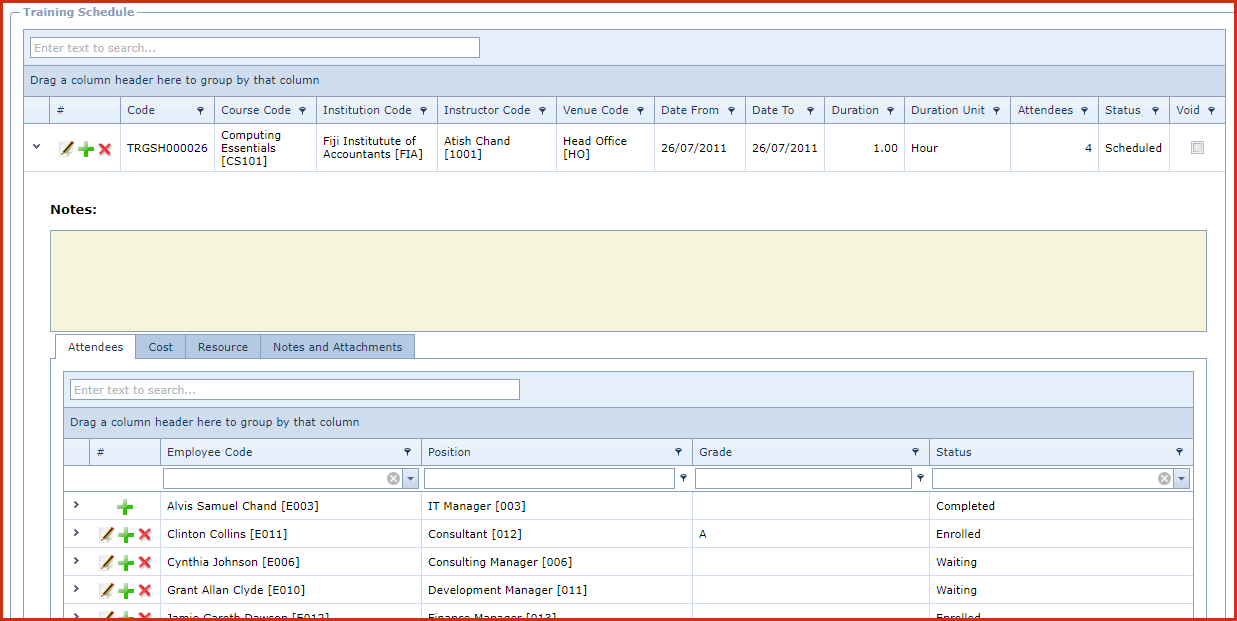Training Schedule is
used to create and maintain training programs. The training schedule
captures below details:
- Training dates,
courses and venue.
- Training
institution and instructions
-
Staff Enrolment
-
Training Cost
- Resources utilized
in the training
Reports
-
Training Schedule Listing
Steps to create Appraisal Templates:
-
Click on the "Green
Plus Sign". This will open the "Edit Form".
-
Enter below
details
-
Code - The code is
system generated
-
Course Code - Select
the course for the training. Courses are maintained under "Linkweb -
Training and Development -
Course Maintenance".
-
Institution Code -
Select the institution. Institution are maintained under "Linkweb - HRM
Maintenance - Institution".
-
Instructor Code -
Select the training instructor. Instructor is maintained under ""Linkweb -
Training and Development - Instructor".
-
Venue Code - Select
the venue for training. Venue is maintained under ""Linkweb -
Training and Development - Venue".
-
Date From and Date To -
Enter the start and end dates of the training.
-
Duration - Enter the
duration of the training.
-
Duration Unit - Select
the duration type. For example, the training is for 2 days then "Duration"
will be 2 and "Duration Unit" will be days.
-
Notes - This is
an open text field, users can enter desired content.
-
Status - Select the
status of the training.
-
Void - Void records
will be "Disabled" and will not appear in any lookups . Edit the record and
"UN-tick" void to activate a record.
-
Save.Click on the
"Floppy Icon".
-
Click on the "Grey Arrow" next to the
schedule. This will expand into the details.
-
Go to the "Attendees"
tab.
-
Click on the "Green
Plus Sign". This will open the "Edit Form".
-
Enter below
detail:
-
Employee Code -
Select the employee from the list.
-
Employees
are automatically enrolled from a active "
Training
Plan
".
-
Grade - Enter the
grades obtained by the employee during the training.
-
Notes - This is an open
text field, users can enter desired content.
-
Status - Select the
enrolment status.
-
Save - Click on the
"Floppy Icon".
-
Go to the "Cost"
tab.
-
Click on the "Green
Plus Sign". This will open the "Edit Form".
-
Enter below
detail:
-
Cost Code - Select the cost that can incur during
the training. "Cost"is maintained under "Linkweb -
Training and Development - Cost Type".
-
Date Incurred - Enter the date on which the cost
incurred.
-
Cost Centre Code - Select the the cost centre to
which the cost is charged. Select the "Cost Centre". "Cost Centre" is maintained under "Linkweb
- HRM Maintenance- Cost
Centre".
-
For Who - Select the cost association entity.
This is maintained under "Linkweb - Company Administration - Dropdowns -
Training Schedule Cost For
Who".
-
Per What - This is maintained under "Linkweb -
Company Administration - Dropdowns - Training Schedule Cost Per
What".
-
Amount - Enter the
cost.
-
Save.Click on the "Floppy Icon".
-
Go to the "Resources "
tab.
-
Click on the "Green
Plus Sign". This will open the "Edit Form".
-
Enter below
detail:
-
Resource Code - Select the resource required for the
training. "Resources" are maintained under "Linkweb -
Training and Development -
Resources".
-
Quantity - Enter the quantity of the
resource that
will be
used.
-
Save.Click on the "Floppy Icon".
-
Figure 1: Training
Schedule
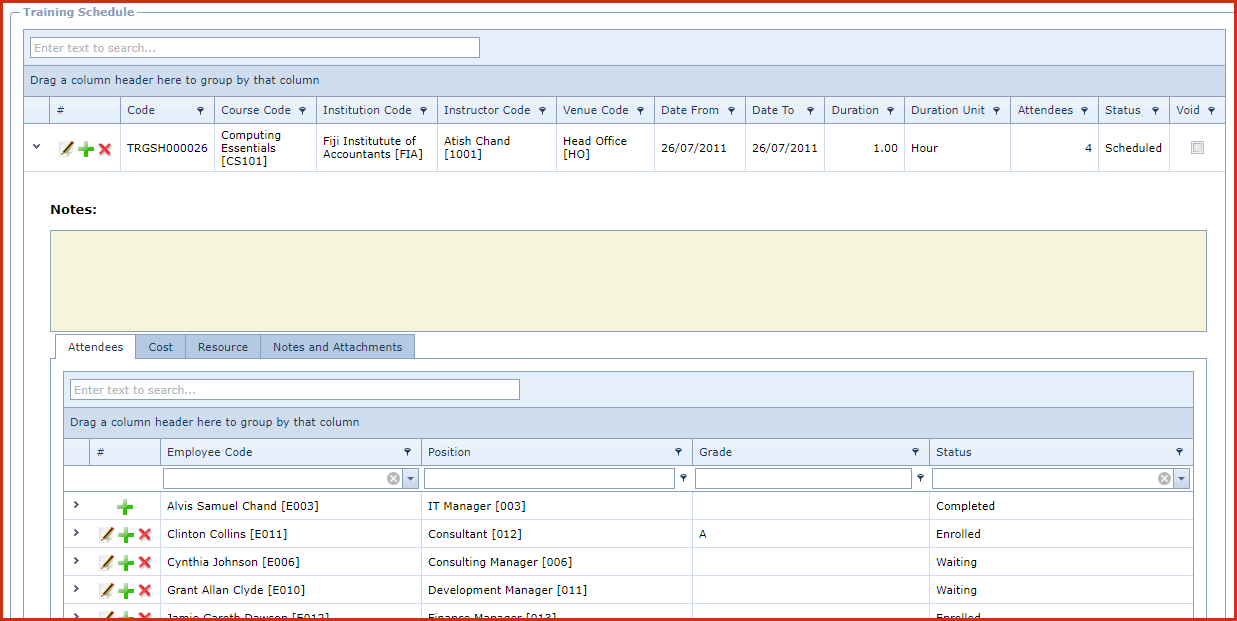
 Link Technologies - LinkSOFT Documentation
Link Technologies - LinkSOFT Documentation  Link Technologies - LinkSOFT Documentation
Link Technologies - LinkSOFT Documentation